Running launch plans#
Running a launch plan in the UI#
In the Launch Plans section, we defined my_workflow_custom_lp with fixed input a=3 and default inputs b=4 and c=5:
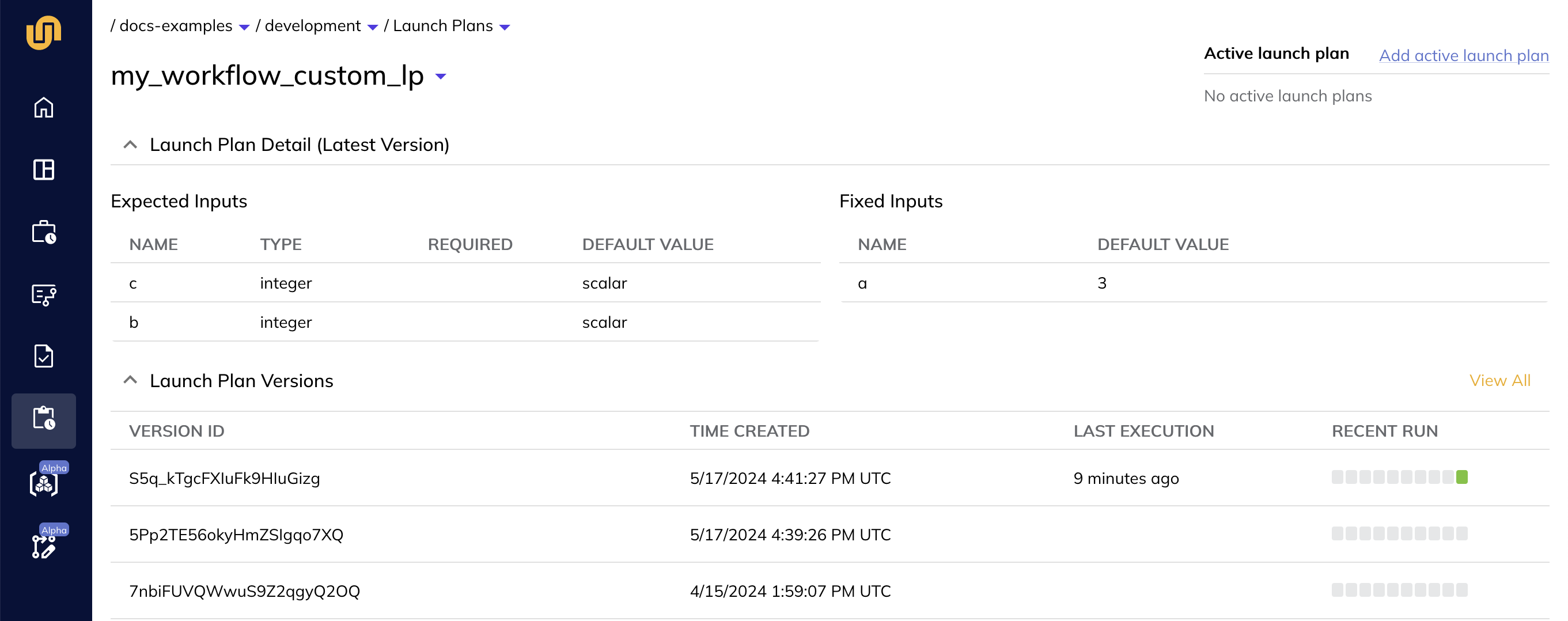
To invoke the launch plan, go to the Workflows view, select workflows.launch_plan_example.my_workflow, click Launch Workflow, then select my_workflow_custom_lp from the Launch Plan dropdown menu:
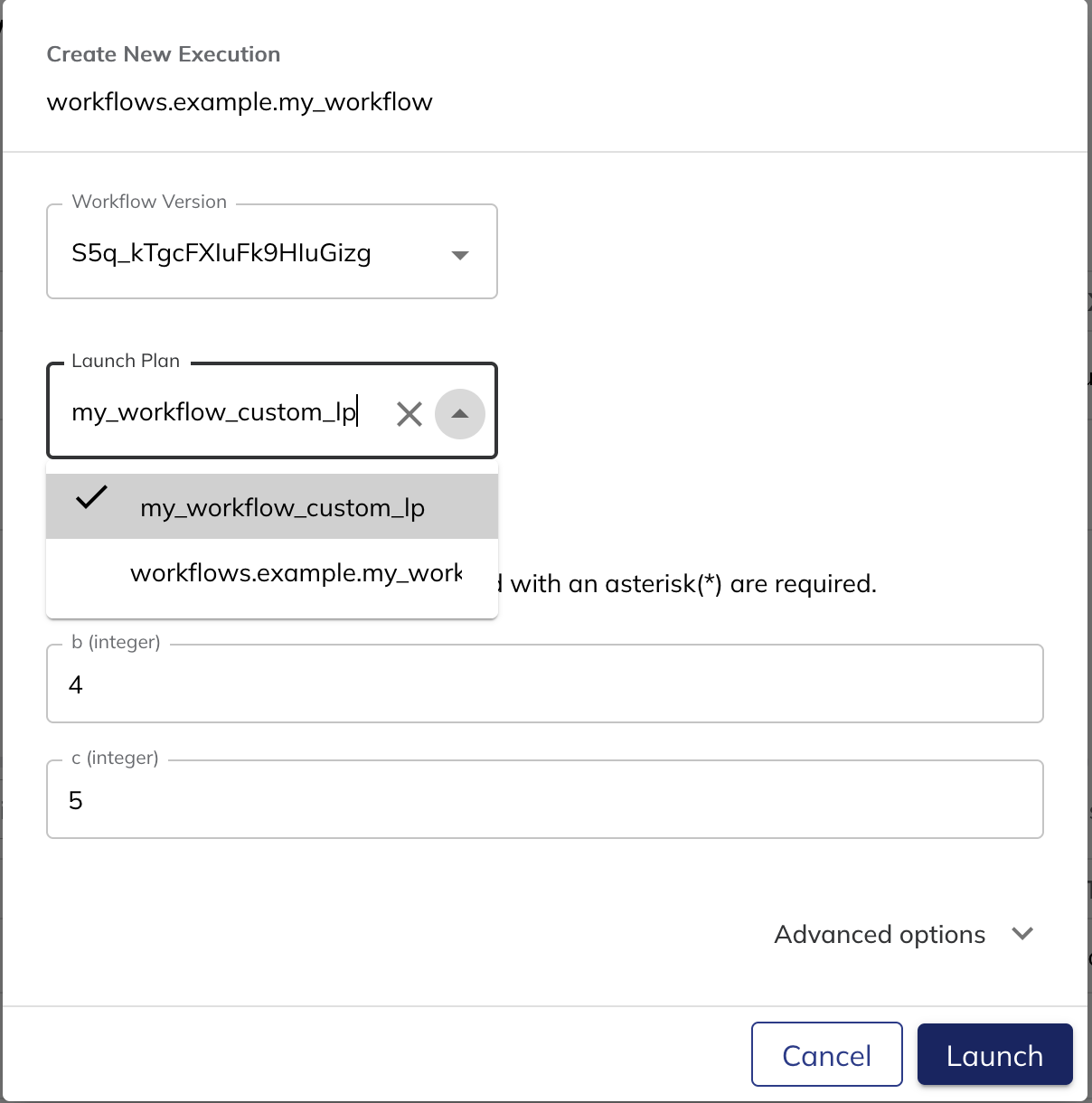
You will see that the two default inputs are available to be overridden, but the fixed input is not:
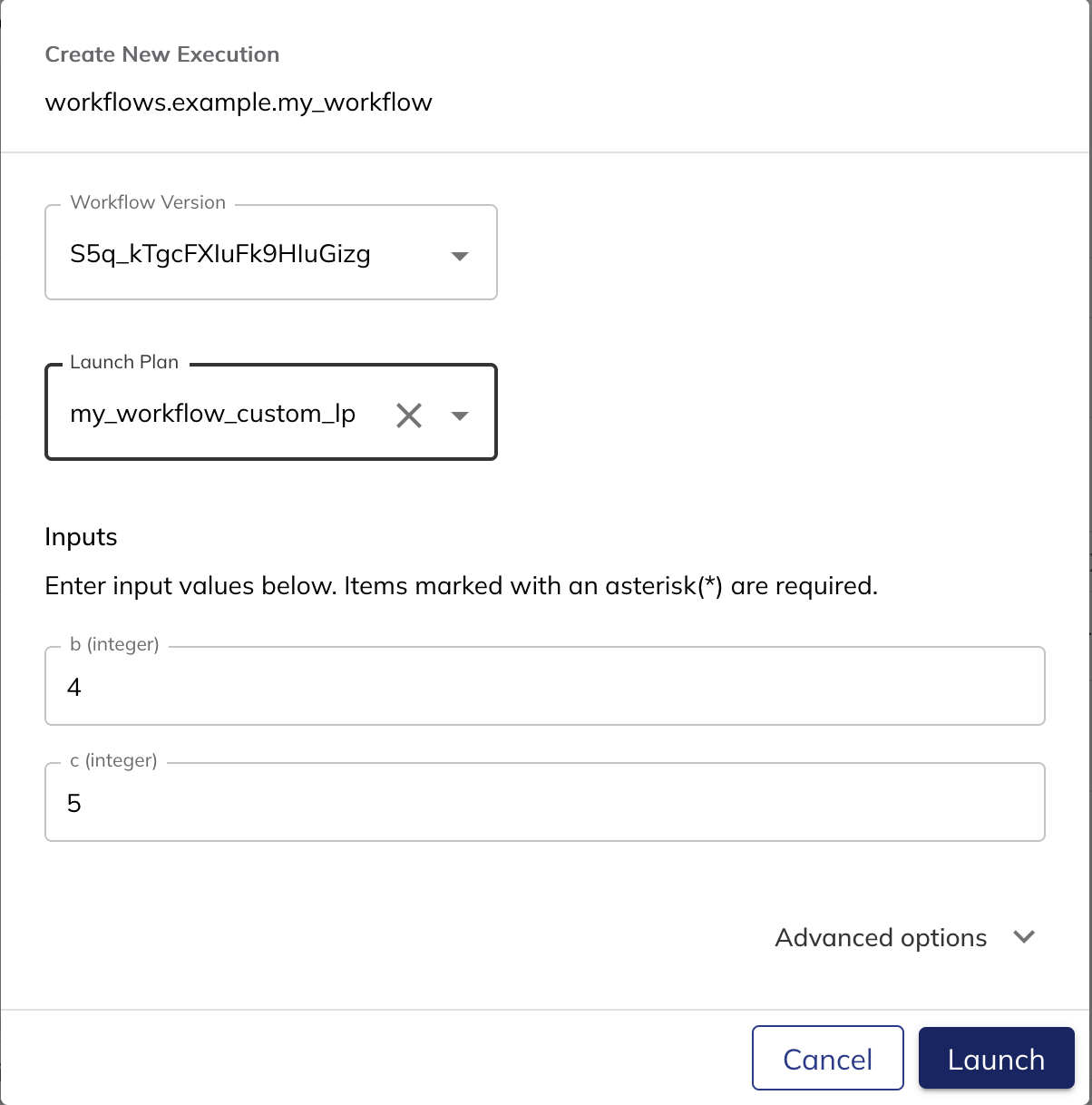
Click Launch to execute the launch plan.
Running a launch plan on the command line with uctl#
To invoke a launch plan via the command line, first generate the execution spec file for the launch plan:
$ uctl get launchplan \
--project <project-id>
--domain <domain> \
<launch-plan-name> \
--execFile <execution-spec-file-name>.yaml
Then you can execute the launch plan with the following command:
$ uctl create execution \
--project <project-id> \
--domain <domain> \
--execFile <execution-spec-file-name>.yaml
Running a launch plan in Python with UnionRemote#
The following code executes a launch plan using UnionRemote:
from union.remote import UnionRemote
from flytekit.remote import Config
remote = UnionRemote(config=Config.auto(), default_project=<project-id>, default_domain=<domain>)
launch_plan = remote.fetch_launch_plan(name=<launch-plan-name>, version=<launch-plan-version>)
remote.execute(launch_plan, inputs=<inputs>)
See the UnionRemote and UnionRemote.execute documentation for more details.
Sub-launch plans#
The above invocation examples assume you want to run your launch plan as a top-level entity within your project. However, you can also invoke a launch plan from within a workflow, creating an sub-launch plan. This causes the invoked launch plan to kick off its workflow, passing any parameters specified to that workflow.
This differs from the case of subworkflows where you invoke one workflow function from within another. A subworkflow becomes part of the execution graph of the parent workflow and shares the same execution ID and context. On the other hand, when a sub-launch plan is invoked a full, top-level workflow is kicked off with its own execution ID and context.
See Subworkflows and sub-launch plans for more details.