Launching workflows#
From the individual workflow view (accessed, for example, by selecting a workflow in the Workflows list) you can select Launch Workflow in the top right. This opens the New Execution dialog for workflows:
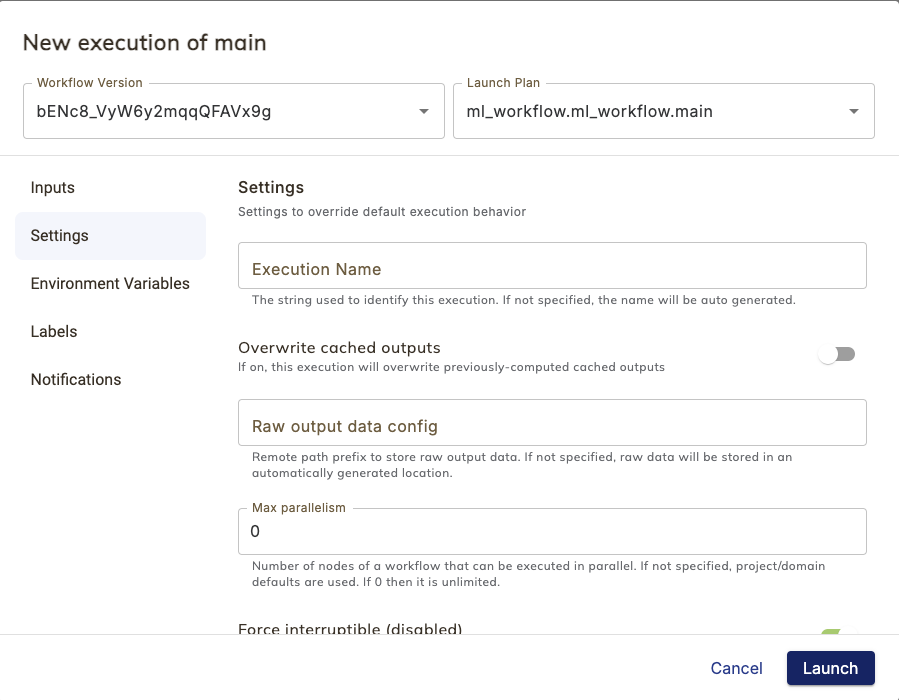
At the top you can select:
The specific version of this workflow that you want to launch.
The launch plan to be used to launch this workflow (by default it is set to the default launch plan of the workflow).
Along the left side the following sections are available:
Inputs: The input parameters of the workflow function appear here as fields to be filled in.
Settings:
Execution name: A custom name for this execution. If not specified, a name will be generated.
Overwrite cached outputs: A boolean. If set to
True, this execution will overwrite any previously-computed cached outputs.Raw output data config: Remote path prefix to store raw output data. By default, workflow output will be written to the built-in metadata storage. Alternatively, you can specify a custom location for output at the organization, project-domain, or individual execution levels. This field is for specifying this setting at the workflow execution level. If this field is filled in it overrides any settings at higher levels. The parameter is expected to be a URL to a writable resource (for example,
http://s3.amazonaws.com/my-bucket/).Max parallelism: Number of workflow nodes that can be executed in parallel. If not specified, project/domain defaults are used. If 0 then no limit is applied.
Force interruptible: A three valued setting for overriding the interruptible setting of the workflow for this particular execution. If not set, the workflow’s interruptible setting is used. If set and enabled then
interruptible=Trueis used for this execution. If set and disabled theninterruptible=Falseis used for this execution.Service account: The service account to use for this execution. If not specified, the default is used.
Environment variables: Environment variables that will be available to tasks in this workflow execution.
Labels: Labels to apply to the execution resource.
Notifications: Notifications configured for this workflow execution.
Debug: The workflow execution details for debugging purposes.
Select Launch to launch the workflow execution. This will take you to the Execution view.