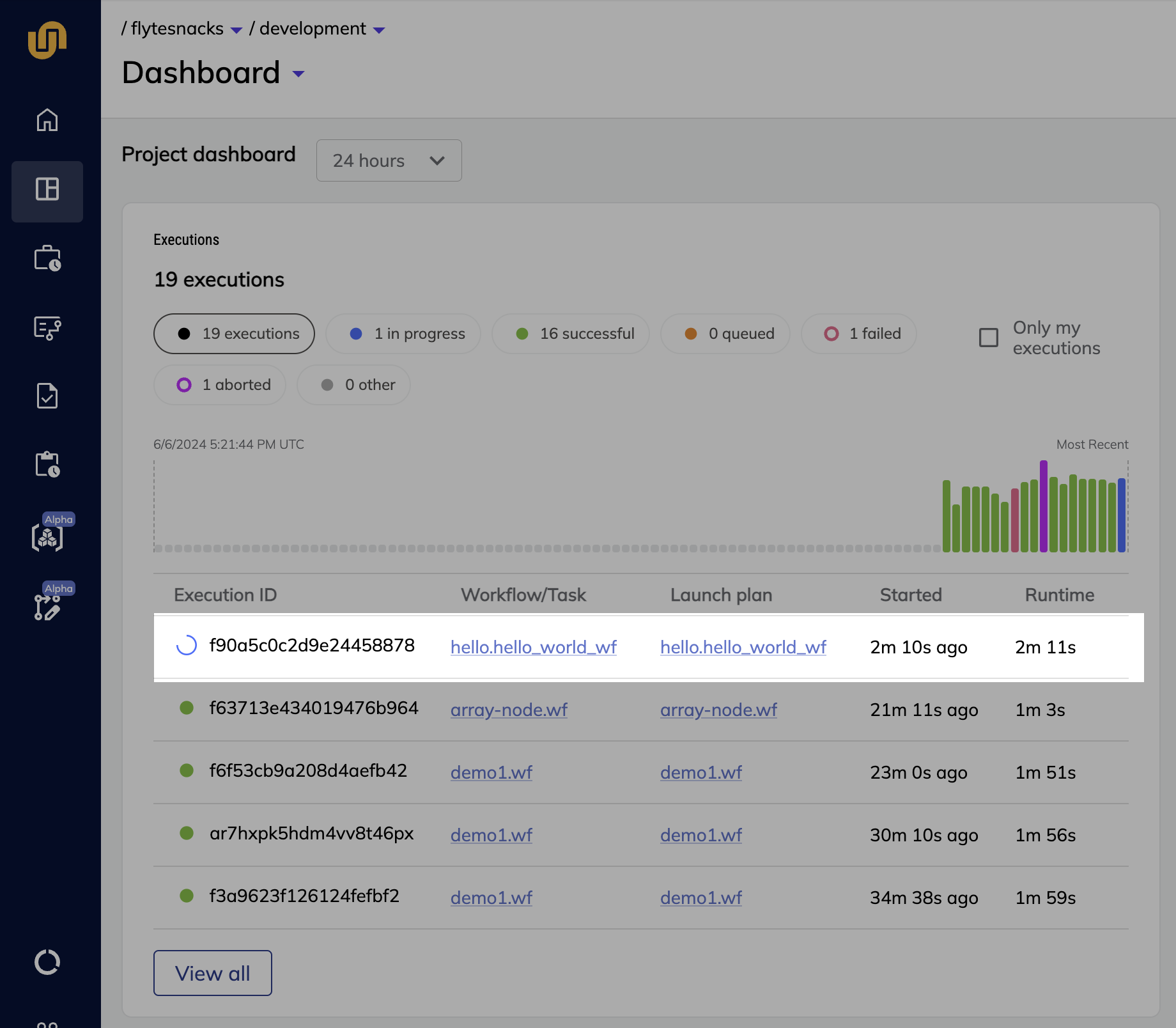Quick start#
In this section, we give a quick introduction to writing and running Union workflows.
Gather your credentials#
After your administrator has onboarded you to Union, you should have the following at hand:
Your Union credentials.
The URL of your Union instance. We will refer to this as
<union-host-url>below.
Log into Union#
Navigate to the UI at <union-host-url> and log in with your credentials.
Once you have logged in you should see the Union UI.
This is where you will be able to see your workflow executions and and manage your projects:
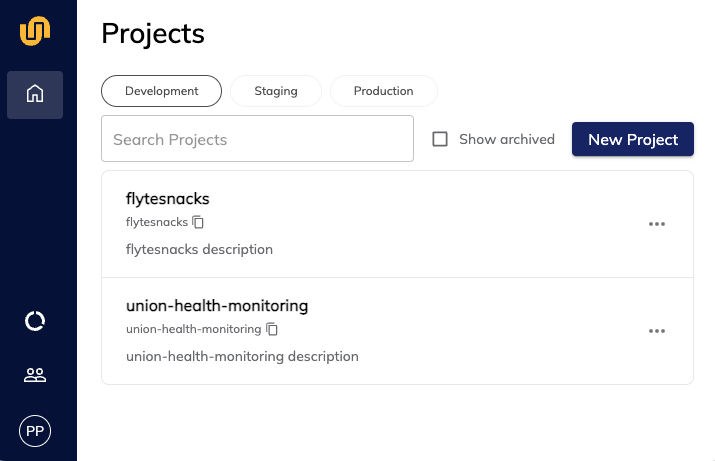
Set up your Python environment#
Set up a Python virtual environment with conda, venv or a similar tool.
Python 3.8 or higher is required. Python 3.11 is the current recommended version.
Install conda using Miniconda, then run the following to create
a new Python environment:
$ conda create -n union-env python=3.11
$ conda activate union-env
Install Python 3.11 from your package manager or from Python.org, then run the following to create a virtual environment:
$ python -m venv .venv
$ source .venv/bin/activate
Install the union package#
After setting up your virtual environment and activating it, install the union Python package:
$ pip install -U union
This will install:
The
unionSDKThe
flytekitSDK
Configure the union CLI#
To register and run workflows on your Union instance using the union CLI, you will need to create a configuration file that contains your Union connection information.
To do this, run the following command:
$ union create login --host <union-host-url>
where <union-host-url> is the URL of your Union instance, mentioned above.
This will create the ~/.union/config.yaml with the configuration information to connect to your Union instance.
Note
These directions apply to Union BYOC, where you connect to your own dedicated Union instance. To configure a connection to Union Serverless, see the Serverless version of this page.
By default, the union CLI will look for a configuration file at ~/.union/config.yaml. (See union CLI for more details.)
You can override this behavior to specify a different configuration file by setting the UNION_CONFIG environment variable:
export UNION_CONFIG=~/.my-config-location/my-config.yaml
Alternatively, you can always specify the configuration file on the command line when invoking union by using the --config flag:
$ union --config ~/.my-config-location/my-config.yaml run my_script.py my_workflow
Warning
If you have previously used Union, you may have configuration files left over that will interfere with access to Union Serverless through the union CLI tool.
Make sure to remove any files in ~/.unionai/ or ~/.union/ and unset the environment variables UNIONAI_CONFIG and UNION_CONFIG to avoid conflicts.
Create a “Hello, world!” workflow#
To create an example workflow file, copy the following into a file called hello.py:
from flytekit import task, workflow
@task
def say_hello(name: str) -> str:
return f"Hello, {name}!"
@workflow
def hello_world_wf(name: str = 'world') -> str:
res = say_hello(name=name)
return res
Tasks and workflows#
The “Hello, world!” code contains a task and a workflow, which are Python functions decorated with the @task and @workflow decorators, respectively.
For more information, see the task and workflow documentation.
Run the workflow locally in Python#
You can run the workflow in your local Python environment with the union run command:
$ union run hello.py hello_world_wf
You should see the following output:
Running Execution on local.
Hello, world!
Since the @workflow function takes an argument called name, you can also pass that in
as a command-line argument like this:
$ union run hello.py hello_world_wf --name Ada
You should see the following output:
Running Execution on local.
Hello, Ada!
Run the workflow remotely on Union#
To run the workflow remotely on Union, add the --remote flag:
$ union run --remote hello.py hello_world_wf --name "Ada"
The output displays a URL that links to the workflow execution in the UI:
[✔] Go to https://<union-host-url>/org/... to see execution in the UI.
Go to the UI to see the execution: