Activating and deactivating#
You can set an active/inactive status on launch plans. Specifically:
Among the versions of a given launch plan (as defined by name), at most one can be set to active. All others are inactive.
If a launch plan version that has a schedule attached is activated, then its schedule also becomes active and its workflow will be invoked automatically according to that schedule.
When a launch plan version with a schedule is inactive, its schedule is inactive and will not be used to invoke its workflow.
Launch plans that do not have schedules attached can also have an active version. For such non-scheduled launch plans, this status serves as a flag that can be used to distinguish one version from among the others. It can, for example, be used by management logic to determine which version of a launch plan to use for new invocations.
Upon registration of a new launch plan, the first version is automatically inactive. If it has a schedule attached, the schedule is also inactive. Once activated, a launch plan version remains active even as new, later, versions are registered.
A launch plan version with a schedule attached can be activated through either the UI, uctl, or UnionRemote.
Activating and deactivating a launch plan in the UI#
To activate a launch plan, go to the launch plan view and click Add active launch plan in the top right corner of the screen:
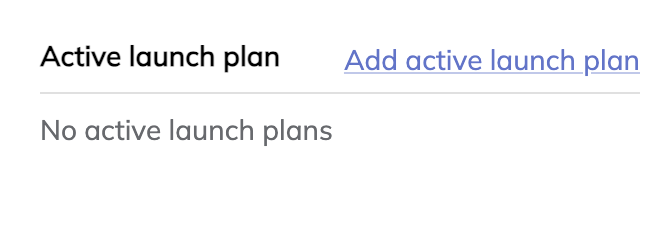
A modal will appear that lets you select which launch plan version to activate:
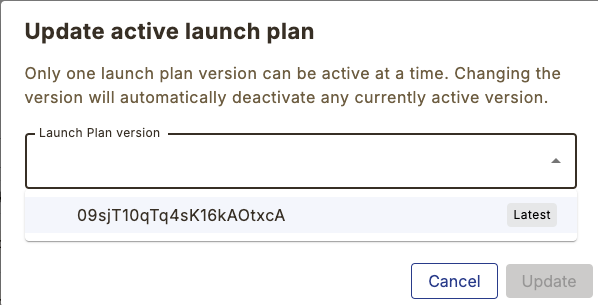
This modal will contain all versions of the launch plan that have an attached schedule. Note that at most one version (and therefore at most one schedule) of a launch plan can be active at any given time.
Selecting the launch plan version and clicking Update activates the launch plan version and schedule. The launch plan version and schedule are now activated. The launch plan will be triggered according to the schedule going forward.
Warning
Non-scheduled launch plans cannot be activated via the UI.
The UI does not support activating launch plans that do not have schedules attached.
You can activate them with uctl or UnionRemote.
To deactivate a launch plan, navigate to a launch plan with an active schedule, click the … icon in the top-right corner of the screen beside Active launch plan, and click “Deactivate”.
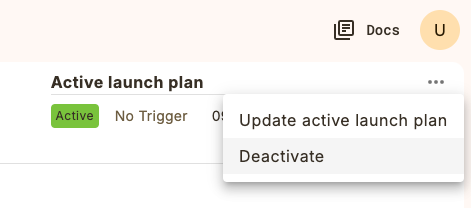
A confirmation modal will appear, allowing you to deactivate the launch plan and its schedule.
Warning
Non-scheduled launch plans cannot be deactivated via the UI.
The UI does not support deactivating launch plans that do not have schedules attached.
You can deactivate them with uctl or UnionRemote.
Activating and deactivating a launch plan in Python with UnionRemote#
To activate a launch plan using version UnionRemote:
from union.remote import UnionRemote
from flytekit.configuration import Config
remote = UnionRemote(config=Config.auto(), default_project=<project-id>, default_domain=<domain>)
launch_plan = remote.fetch_launch_plan(ame=<launch-plan-name>, version=<launch-plan-version>).id
remote.client.update_launch_plan(launch_plan.id, "ACTIVE")
To deactivate a launch plan version using UnionRemote:
from union.remote import UnionRemote
from flytekit.remote import Config
remote = UnionRemote(config=Config.auto(), default_project=<project-id>, default_domain=<domain>)
launch_plan = remote.fetch_launch_plan(ame=<launch-plan-name>, version=<launch-plan-version>)
remote.client.update_launch_plan(launch_plan.id, "INACTIVE")