Enabling Google Cloud Storage#
For Union.ai customers whose data plane is in GCP, we walk through setting up access to your own Google Cloud Storage bucket.
Google Cloud Storage in the Union.ai environment
Your data plane is set up with a Kubernetes cluster and other resources. Among these are a number of Google Cloud Storage (GCS) buckets used internally by the Union.ai operator running in the cluster (see Platform architecture) to store things like workflow metadata.
These are not the GCS buckets we are talking about in this section.
We are discussing the case where you have your own GCS bucket that you set up to store input and output data used by your workflows.
Grant <UserFlyteGSA> access to the bucket#
To enable access to a GCS bucket you have to add the <UserFlyteGSA> Google Service Account as a principal to that bucket and assign it a role that includes the permissions that you want your code to have.
Find the actual name and email of the
<UserFlyteGSA>in your Union.ai data plane GCP project (See Find the actual name of<UserFlyteGSA>)Go to Cloud Storage > Buckets and select the bucket to which you want to grant access.
In the Bucket details view select the Permissions tab and then select GRANT ACCESS:

In the Grant access panel:
Under Add principals, paste the actual name (in email form) of the
<UserFlyteGSA>into the New principals field.Under Assign roles add as many roles as you need. In the example below we add the roles enabling reading and writing: Storage Object Viewer and Storage Object Creator.
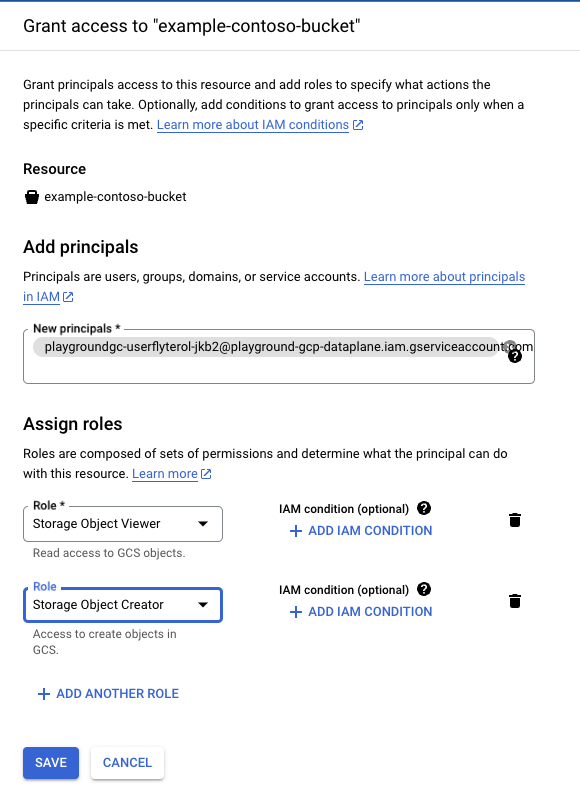
Click SAVE.
Your bucket should now be globally accessible to task code in all Flyte projects and domains in your Union.ai organization.