Enabling Google Secret Manager#
Note
This documentation exists for customers who must use Google Secret Manager for organizational reasons. For everyone else, we strongly recommend using the Union.ai secrets manager to manage secrets rather than Google Secret Manager.
Access to a secret stored in Secret Manager in the same GCP project as the data plane is enabled by default. All you need to do is:
Create your secrets in Secret Manager.
Retrieve your secrets from within your task code.
To access a secret stored in Secret Manager in a GCP project other than the one that holds your data plane requires one additional step:
Granting the <UserFlyteGSA> (see Enabling GCP resources) access to top the secret in the other projects.
Create your secrets#
Create your secrets in Secret Manager (see the Secret Manager documentation for details):
Go to Security > Secret Manager.
Select CREATE SECRET at the top of the page.
Fill in the Name, Value, and (optionally) the other parameters.
Select CREATE SECRET at the bottom of the page.
Your secret should now be on the secrets list:
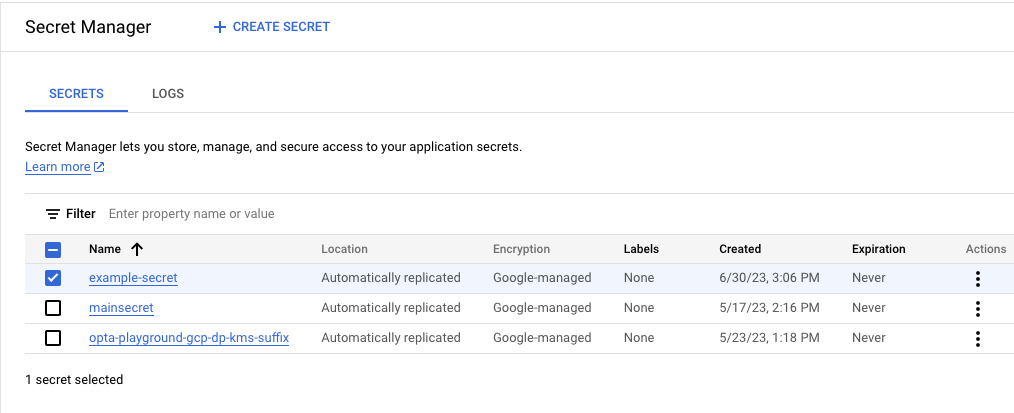
Above we see a secret named example-secret.
Clicking on it will bring us to the Secret details page:
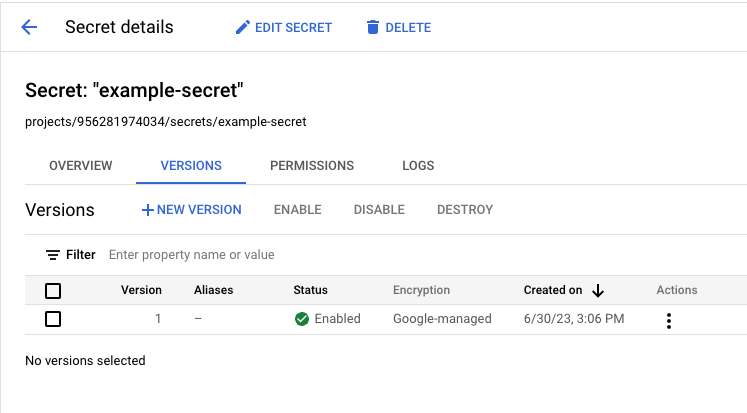
The secret has three important identifiers:
The GCP secret name, in this case
example-secret. You will need this if you are accessing a secret in the same project as your data plane.The GCP secret path, in this case
projects/956281974034/secrets/example-secret. You will need this if you are accessing a secret in a different project from your data plane project.The GCP secret version, in this case
1. This is required for both same- and cross-project cases.
Same-project secrets#
If your secret is stored in the Secret Manager of the same project as your data plane then the <UserFlyteGSA> will have access to it out-of-the-box.
No further configuration is necessary.
To use a same-project GCP secret in your task code, do the following:
Define a
Secretobject whereSecret.groupis the GCP secret name, in this caseexample-secret(optionally, you can use the GCP secret path instead, but the simple name is sufficient).Secret.group_versionis the GCP secret version (in this case1)Secret.mount_requirementisSecret.MountType.FILE
Pass that
Secretobject in thesecret_requestsparameter of the@union.taskdecorator.Inside the task code, retrieve the value of the secret with a call to
flytekit.current_context().secrets.get(SECRET_GROUP, group_version=SECRET_GROUP_VERSION).
Here is an example:
import union
SECRET_GROUP = "example-secret"
SECRET_GROUP_VERSION = "1"
SECRET_REQUEST = Secret(
group=SECRET_GROUP,
group_version=SECRET_GROUP_VERSION,
mount_requirement=union.Secret.MountType.FILE
)
@union.task(secret_requests=[SECRET_REQUEST])
def t1():
secret_val = union.current_context().secrets.get(
SECRET_GROUP,
group_version=SECRET_GROUP_VERSION
)
Cross-project secrets#
If your secret is stored in the Secret Manager of a project other than the one containing your data plane, then you will first need to grant the <UserFlyteGSA> permission to access it:
Find the email identifier of the
<UserFlyteGSA>in your data plane GCP project (see Enabling GCP resources for details).Go to Security > Secret Manager in the GCP project that contains your secret.
Select the secret that you want to access and select GRANT ACCESS.
In the subsequent panel, under Add principals, paste in the email identifier of the
<UserFlyteGSA>that you found above.Under Assign roles add at least the role Secret Manager Secret Accessor.
Save the changes.
At this point, your task code will have access to the secret in the other project. To use that secret in your task code, do the following:
Define a
union.Secretobject whereunion.Secret.groupis the GCP secret path (in this case,projects/956281974034/secrets/example-secret)union.Secret.group_versionis the GCP secret version (in this case1)union.Secret.mount_requirementisunion.Secret.MountType.FILE
Pass that
union.Secretobject in thesecret_requestsparameter of the@union.taskdecorator.Inside the task code, retrieve the value of the secret with a call to
union.current_context().secrets.get(SECRET_GROUP, group_version=SECRET_GROUP_VERSION)
GCP secret name vs GCP secret path
In your task code, the only difference between using a same-project secret and a cross-project secret is
With a same-project secret, you can use either the GCP secret name or the GCP secret path as the value of the parameter
union.Secret.group.With a cross-project secret, you must use the GCP secret path as the value of the parameter
union.Secret.group.
Here is an example:
import union
SECRET_GROUP = "projects/956281974034/secrets/example-secret"
SECRET_GROUP_VERSION = "1"
SECRET_REQUEST = union.Secret(
group=SECRET_GROUP,
group_version=SECRET_GROUP_VERSION,
mount_requirement=union.Secret.MountType.FILE
)
@union.task(secret_requests=[SECRET_REQUEST])
def t1():
secret_val = union.current_context().secrets.get(
SECRET_GROUP,
group_version=SECRET_GROUP_VERSION
)
# do something with the secret. For example, communication with an external API.
...
Warning
Do not return secret values from tasks, as this will expose secrets to the control plane.