User management#
Union.ai comes with role-based access control management out of the box. The system is based on the following concepts:
Action: An action that can be performed by a user or application. For example,
register_flyte_inventoryis the action of registering tasks and workflows.Role: A set of actions. The system includes built-in roles out of the box (see below) and also enabled administrators to define custom roles.
Policy: A set of bindings between a role and an organization, project, domain or project-domain pair.
User or application: An actor to which policies can be assigned. Through the assigned policies, the user or application acquires permission to perform the specified actions on the designated resources. A user is a person, registered and identified by email address. An application is an automated process (a bot, service, or other type of program), registered and identified by application ID.
Organization: A set of projects associated with a company, department, or other organization.
Project: A set of associated workflows, tasks, launch plans, and other Flyte entities.
Domain: Categories representing the standard environments used in the development process: development, staging, and production.
Project-domain pair: The set of projects is divided orthogonally by the three domains. The result is a set of project-domain pairs. For example:
flytesnacks/development,flytesnacks/staging, andflytesnacks/production.
Actions#
The following is the full list of actions available in the Union.ai system:
administer_project: Permission to archive and update a project and manage customizable resources.manage_permissions: Permission to manage user and machine applications and their policy assignments.create_flyte_executions: Permission to launch new flyte executions.register_flyte_inventory: Permission to register workflows, tasks, and launch plans.view_flyte_executions: Permission to view historical flyte execution data.view_flyte_inventory: Permission to view registered workflows, tasks, and launch plans.
Built-in policies#
Union.ai ships with three built-in policies: Admin, Contributor, and Viewer.
An Admin has permission to perform all actions (
administer_project,manage_permissions,create_flyte_executions,register_flyte_inventory,view_flyte_executions,view_flyte_inventory) across the organization (in all projects and domains). In other words:Invite users and assign roles.
View the Monitoring and Billing dashboards.
Do everything a Contributor can do.
A Contributor has permission to perform the actions
create_flyte_executions,register_flyte_inventory,view_flyte_executions, andview_flyte_inventoryacross the organization (in all projects and domains). In other words:Register and execute workflows, tasks and launch plans.
Do everything a Viewer can do.
A Viewer has permission to perform the actions
view_flyte_executionsandview_flyte_inventoryacross the organization (in all projects and domains). In other words:View workflows, tasks, launch plans, and executions.
Multiple policies#
Users and applications are assigned to zero or more policies. A user or application with no policies will have no permissions but will not be removed. For example, in the case of users, they will still appear on the list of users. A user or application with multiple policies will have the union of the permission sets of those policies.
Note
The default roles that come out of the box are hierarchical. The Admin permission set is a superset of the Contributor permission set and the Contributor permission set is a superset of Viewer permission set. This means, for example, that if you make a user an Admin, then additionally assigning them Contributor or Viewer will make no difference. But this is only the case due to how these particular roles are defined. In general, it is possible to create roles where assigning multiple ones is meaningful.
Custom roles and policies#
It is possible to create new custom roles and policies. Custom roles and policies can, for example, be used to mix and match permissions at the organization, project, or domain level.
Roles and policies are created using the uctl CLI (not the union CLI).
Make sure you have the uctl CLI installed and configured to point to your Union.ai instance.
Create a role#
Create a role spec file my_role.yaml that defines a set of actions:
name: Workflow Runner
actions:
- view_flyte_inventory
- view_flyte_executions
- create_flyte_executions
Create the role from the command line:
$ uctl create role --roleFile my_role.yaml
Create a policy#
Create a policy spec file my_policy.yaml that binds roles to project/domain pairs.
Here we create a policy that binds the Contributor role to flytesnacks/development and binds the Workflow Runner role (defined above) to flytesnacks/production:
name: Workflow Developer Policy
bindings:
- role: Workflow Runner
resource:
project: flytesnacks
domain: production
- role: contributor # Boilerplate system role
resource:
project: flytesnacks
domain: development
Create the policy from the command line:
$ uctl create policy --policyFile my_policy.yaml
Any user or application to which this policy is assigned will be granted Contributor permissions to flytesnacks/development while being granted (the more restrictive) Workflow Runner permission to flytesnacks/production.
Assign the policy to a user#
Once the policy is created you can assign it to a user using the User Management interface in the UI (see Changing assigned policies below) or using the command line:
$ uctl append identityassignments \
--user "[email protected]" \
--policy "Workflow Developer Policy"
Similarly, you can assign the policy to an application through the command line (there is currently no facility to assign policies to applications in the UI):
$ uctl append identityassignments \
--application "contoso-operator" \
--policy "Workflow Developer Policy"
Initial onboarding#
The initial Union.ai onboarding process will set up your organization with at least one Admin user who will have permission to invite teammates and manage their roles.
Managing users and assigning policies#
To add and remove users and to assign and unassign roles, you have to be an Admin. As an Admin you should see a Users icon at the top-right of the UI:
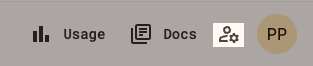
Select this icon to display the User Management dialog displays the list of users:
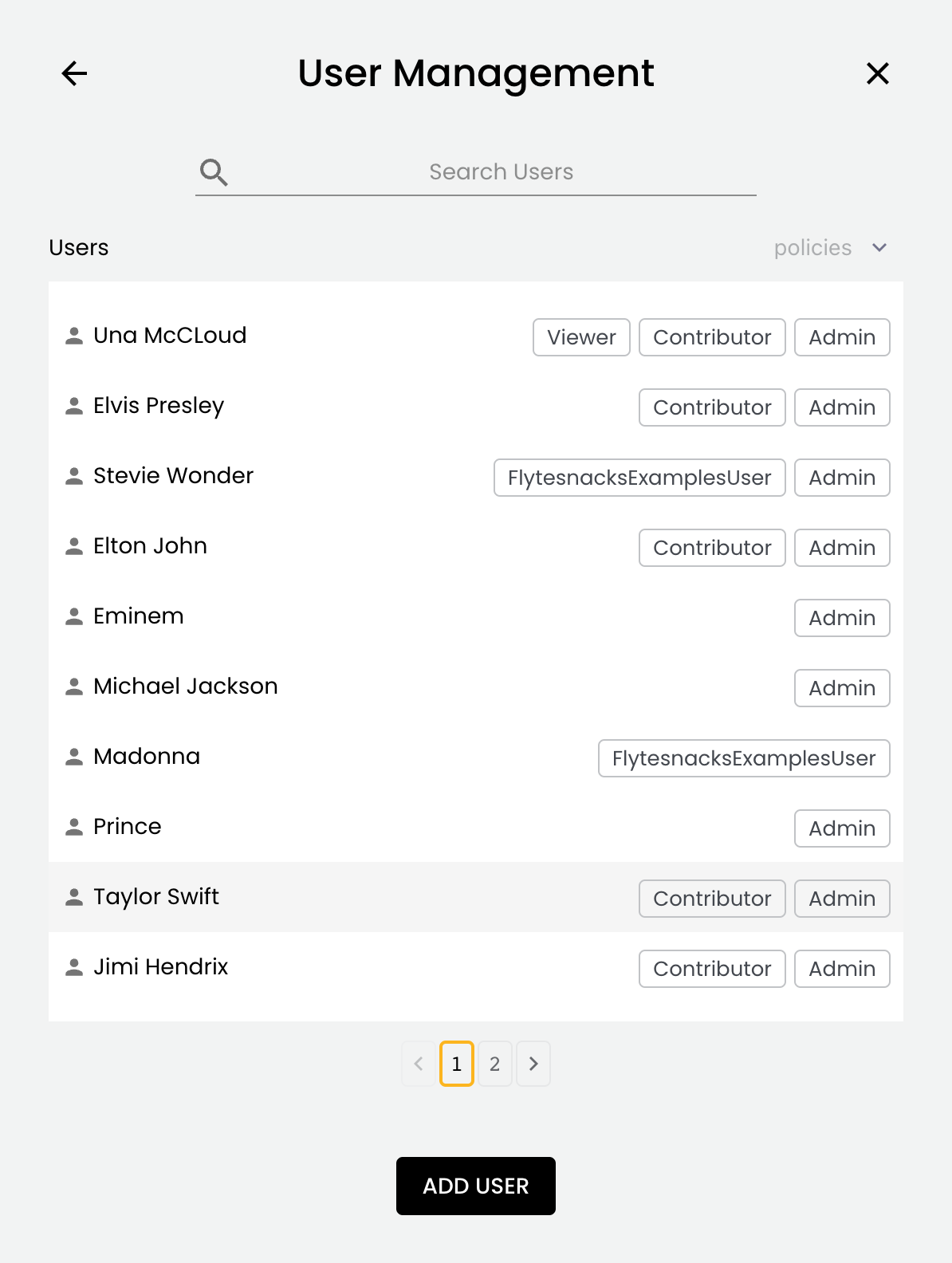
Each user is listed with their assigned policies. You can search the list and filter by policy.
Adding a user#
To add a new user, select ADD USER.
In the Add User dialog, fill in the name and email of the new user and select the policies to assign, then select either SUBMIT or SUBMIT AND ADD ANOTHER USER:
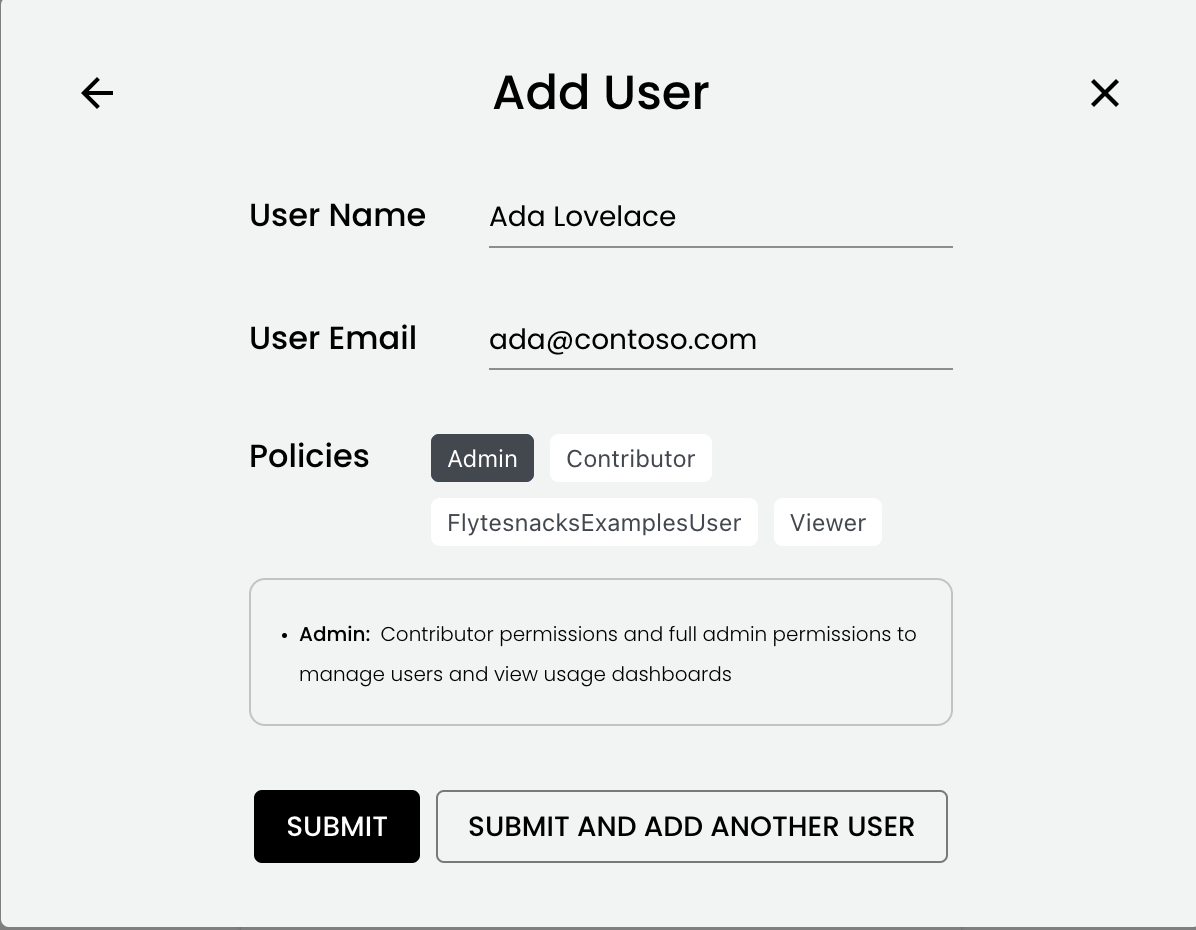
The new user should expect to see an email invite from Okta after they have been added through this dialog. They should accept the invite and set up a password. At that point, they will be able to access the Union.ai UI.
Changing assigned policies#
To change a user’s assigned policies, go to the User Management dialog and select the user. The Edit User dialog will appear:
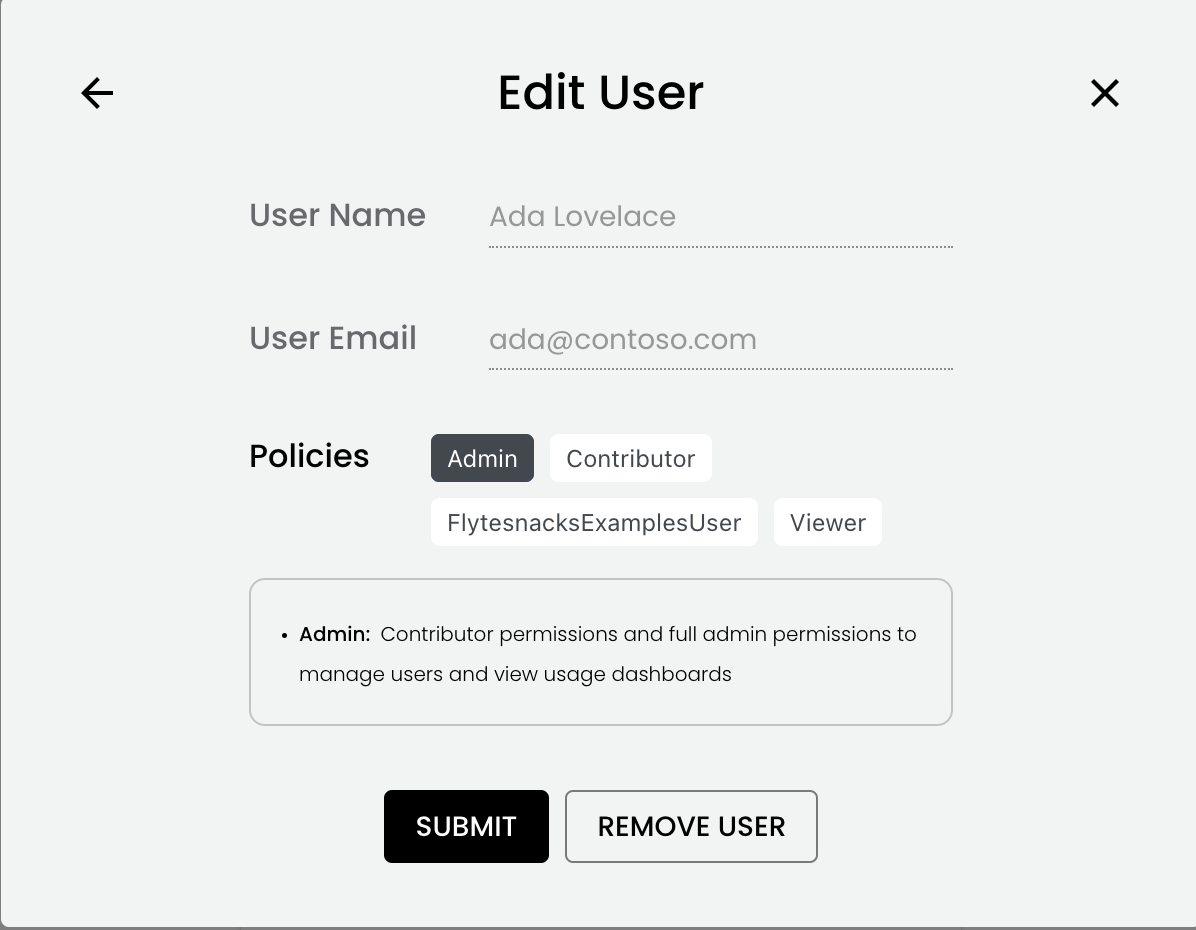
To adjust the assigned policies, simply toggle the appropriate buttons and select SUBMIT.
Removing a user#
To remove a user, in the Edit User dialog (above), select REMOVE USER.